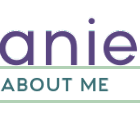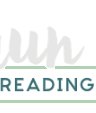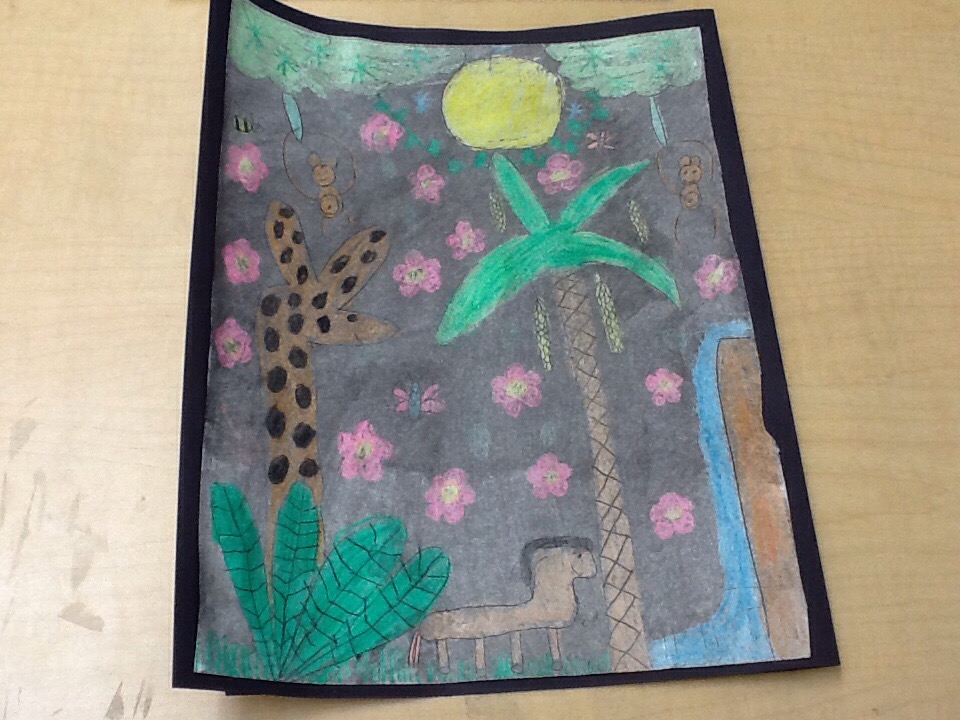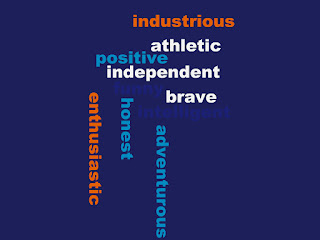https://en.wikipedia.org/wiki/Code.org
Computer Science Education Week will take place next week, December 7-13. During this week, you are encouraged to have your students participate in one hour of coding...oh, yeah, and you can participate and learn too as there are coding activities for any age, from kindergarten to adult!
Well, why is coding becoming so important? Because, according to code.org, computer science is a top-paying college degree, and computer programming jobs are growing at an alarming rate. Here is an introductory video I’m sharing from the Hour of Code.
Using the Hour of Code makes it really easy to implement coding in your classroom. You can sign up for free, and you can choose to create a class and add your students so you can keep track of their progress, but you don’t have to do that. You can just have the students use the activities without saving their progress.
There are great new coding activities this year too such as Star Wars and Minecraft, and favorites from years previous are available also such as Anna and Elsa from Frozen and Angry Birds.
So the best way to have your students start coding is to just let them dive in! I have participated in the Hour of Code since its inception in 2013, and I must emphasize how much the students learn and how much they love it!
Also the Hour of Code doesn’t just have to take place next week. You can have your class participate in coding at any time! So sign up your class today, and they can participate all year long at school and/or at home!
One more thing! Even if you don’t have access to computers, you can still teach coding. The unplugged section has paper/pencil interactive lessons that teach students how computers are programmed. They are fun and challenging activities. Click the link for an example of an unplugged activity for any age.