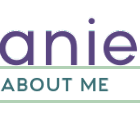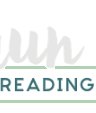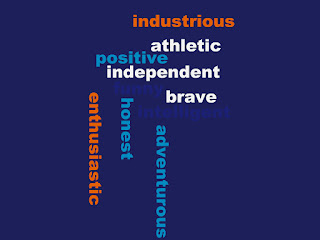Word sorts are great hands-on activities for students to work with words. There are many ways you can use word sorts with your students. The most common way is shown in the example above. This is called a closed word sort where the student is provided with the categories (noun, verb) and the words are sorted accordingly. There are also open word sorts that are more analytic in nature where the student is only given words, and they have to use critical thinking to sort the words into their own categories.
I like doing word sorts in my classroom, but I don't like the preparation. First, I have to copy a class set of word sort sheets. Then I have to have them passed out to the class along with scissors. Then it takes an inordinate amount of time for the students to cut out the words and clean up the scraps. Then while interacting with the word sorts in class, ultimately a few students lose words on the floor or end up with two of the same words having accidentally mixed up their words with another student's words. Then after we are finished with the paper word sorts, they may be crushed in the back of a student's desk or put in a plastic sandwich bag and never used again.
Well, creating word sorts in a Google Drawing may be a better alternative for you. A Google Drawing word sort still has all of the same learning benefits as paper word sorts only better. Once created and shared with students, they are ready to go! You won't lose the words and they can be used over and over again.
For a tutorial on how to create a word sort in a Google Drawing, I have created this tutorial for you.