First, did you know that Google Forms now has a quiz function? Previously you could use Google Forms as a quiz, but you had to use data validation or an extension to help you with grading. Now you can change your Google Form to a quiz that will provide students with immediate results by the click of a button. Create your Form quiz in the same way, but now add an answer key, and you have a quiz that will give students immediate results. You also have the option of adding feedback to your answer key and giving points to the questions in your quiz.
(Also, as an aside, another new feature in Google Forms is the ability to use pictures as answer choices.)
After the students take the quiz, you can view the data immediately in different ways. View the data of the entire class or each individual student.
During the past few weeks, I have been experimenting with Google Forms quizzes in the classes I have visited. I have had the opportunity to use a Google Form Quiz in grades 2-5, but I'm confident that kindergarteners and first graders could successfully navigate a Google Form quiz as well, especially with the ability to add picture responses.
Google Forms Quizzes are very easy to implement, and the students get really excited taking an online quiz that gives a score immediately.
To better explain how to change a Google Form into a quiz, I have created a screencast for you.



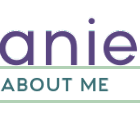



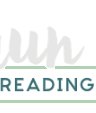
No comments:
Post a Comment